कुछ प्रकार के एंड्रॉइड फोन उपयोगकर्ता अपने विंडोज मोबाइल एप्लिकेशन को विंडोज टेन डिवाइस से भी एक्सेस कर पाएंगे। यह अब आपके फोन ऐप के अपडेट के साथ संभव होगा, जिसे माइक्रोसॉफ्ट ने पिछले अगस्त में शुरू किया था।
इस नए फीचर की सबसे आकर्षक विशेषता यह है कि उपयोगकर्ता विंडोज़ टेन डिवाइस पर एक साथ कई एंड्रॉइड ऐप का उपयोग कर सकते हैं।
यदि आप विंडोज इनसाइडर प्रोग्राम का हिस्सा हैं, तो आप 11 नवंबर को जारी नवीनतम विंडोज टेन बुलेट की मदद से विंडोज टेन पीसी पर कई एंड्रॉइड मोबाइल एप चला सकते हैं।
अपडेट को पहली बार 5 अगस्त को एक सैमसंग अनपैक्ड इवेंट में घोषित किया गया था। इस अपडेट के साथ, अब आप अपने पसंदीदा एंड्रॉइड मोबाइल ऐप को अपने कंप्यूटर के टास्कबार या स्टार्ट मेनू पर पिन कर सकते हैं। ताकि आप इसे जल्दी और आसानी से एक्सेस कर सकें।
विंडोज में 'योर फोन ऐप' का उपयोग करने के बाद खुलने वाले ऐप अलग से खोले जाते हैं। फिर आप इन ऐप्स को हमेशा की तरह अपने फोन पर इस्तेमाल कर सकते हैं। सीनेट द्वारा प्रस्तुत यह लेख आपको पीसी पर एंड्रॉइड ऐप चलाने में मदद करेगा।
क्या ज़रूरत है?
इसके लिए आपको सैमसंग गैलेक्सी फोन और अक्टूबर 2019 के बाद या उसके बाद चलने वाले विंडोज टेन की जरूरत है।
जांचें कि आपके कंप्यूटर पर विंडोज का कौन सा संस्करण चल रहा है। उसके लिए, अपडेट एंड सिक्योरिटी पर जाएं और सेटिंग करते समय अपडेट की जांच करें। यदि आपका कंप्यूटर विंडोज 10 संस्करण में नहीं है, तो आप इसे मुफ्त में डाउनलोड कर सकते हैं।
अब अपने फोन पर अपने फोन ऐप का नवीनतम संस्करण डाउनलोड करें और इसे विंडोज से लिंक करें। उसके लिए, आपके फ़ोन में Android 9.0 या उच्चतर OS संस्करण होना चाहिए।
अब फोन और कंप्यूटर को एक ही नेटवर्क पर रखें।
Windows दस PC पर Android ऐप कैसे चलाएं:
एक बार जब उपरोक्त सभी आपके डिवाइस पर हो जाता है, तो आपको अपने फोन और कंप्यूटर को एक-दूसरे से कनेक्ट करने की आवश्यकता होती है और फिर डेस्कटॉप पर 'आपका फोन ऐप' दिखाई देगा।
बाईं ओर स्थित मेनू में Apps शॉर्टकट पर क्लिक करें। आपको फोन पर सभी ऐप्स की एक सूची दिखाई देगी।
सूची में इच्छित एप्लिकेशन पर क्लिक करें। यह आपके पीसी पर एक अलग विंडो में खुलता है।
लेकिन याद रखें, सभी ऐप आपके माउस और कीबोर्ड से काम नहीं करते हैं। लेकिन यहां माउस और कीबोर्ड के साथ पीसी पर ऐप का उपयोग करने की युक्तियां दी गई हैं।
एकल क्लिक एकल स्पर्श या टैप इंटरैक्शन के रूप में कार्य करते हैं।
राइट क्लिक करें, जहाँ भी आप फ़ोन स्क्रीन पर क्लिक करते हैं, आप पिछले पृष्ठ पर जा सकते हैं।
क्लिक और होल्ड टैप एंड होल्ड इंटरेक्शन की तरह है।
कंटेंट को क्लिक और होल्ड करके और ड्रैग करके चुना जा सकता है।
माउस स्क्रॉल का उपयोग पृष्ठों के बीच लंबवत या क्षैतिज रूप से स्थानांतरित करने के लिए किया जाता है। । Certain types of Android phone users will be able to access their Android mobile apps even from a Windows Ten device. This will now be possible with an update to your phone app, which Microsoft rolled out last August.
The most appealing feature of this new feature is that users can use multiple Android apps at once on a Windows Ten device.
If you are part of the Windows Insider program, you can run many Android mobile apps on Windows Ten PC with the help of the latest Windows Ten Bullet released on November 11.
The update was first announced at a Samsung Unpacked event on August 5. With this update, you can now pin your favorite Android mobile app to your computer's taskbar or start menu. So that you can get quick and easy access to it.
Apps that are opened after using 'Your Phone App' are opened separately in Windows. Then you can use these apps on your phone as usual. This article presented by Senate will help you to run Android app on PC.
What is needed?
For this you need a Samsung Galaxy phone and a computer running Windows Ten running on or after October 2019.
Check which version of Windows is running on your computer. For that, go to Update & Security and check for update while setting. If your computer is not in Windows 10 version, you can download it for free.
Also download the latest version of 'Your Phone App' on your phone now and link it to Windows. For that, your phone must have Android 9.0 or higher OS version.
Now put the phone and computer on the same network.
How to run Android app on Windows Ten PC:
Once all of the above is done on your device, you need to connect your phone and computer to each other and then 'Your Phone App' will appear on the desktop.
Click the Apps shortcut in the menu on the left. You will see a list of all the apps on the phone.
Click the app you want in the list. It opens in a separate window on your PC.
But remember that not all apps can work from your mouse and keyboard. But here are the tips to use the app on PC with mouse and keyboard.
Single clicks act as single touch or tap interactions.
Right click, wherever you click on the phone screen you can go to the previous page.
Click and hold is like tap and hold interaction.
Content can be selected by clicking and holding and dragging.
Mouse scroll is used to move vertically or horizontally between pages.


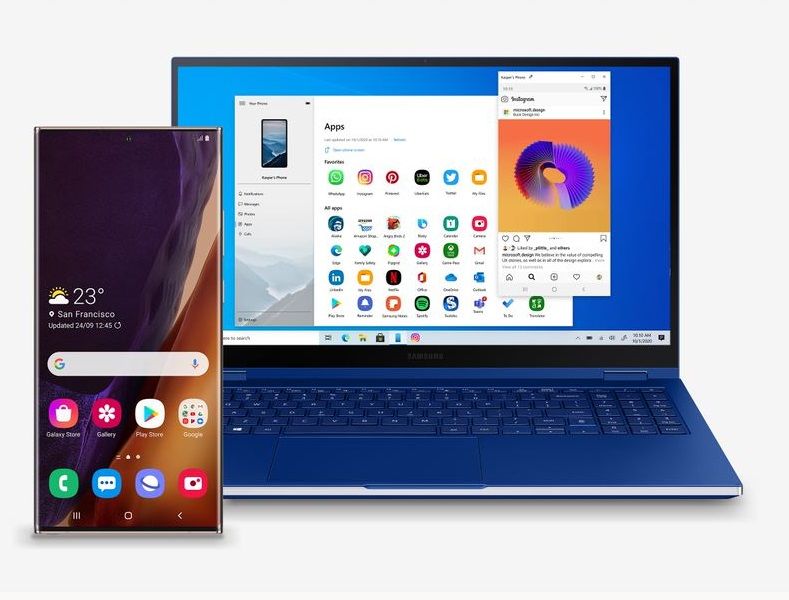





No comments:
Post a Comment